Gmail Running Out of Space? How to Fix It Fast (2025)
Running out of Gmail space? Learn how to quickly free storage, delete large emails, clean Drive & Photos, or upgrade your plan - updated for 2025.

If you're seeing warnings that your Gmail is running out of space, you're not alone. Google gives every account 15 GB of free storage to share across Gmail, Google Drive, and Google Photos. That pool used to feel limitless, but with years of emails (and thousands of photos and files), 15 GB fills up faster than you'd think.
When you hit the cap, Gmail stops sending and receiving messages. Your emails bounce back to senders. A full Google account brings your communication to a halt.
The good news? With some cleanup (or an upgrade), you can quickly free up space and get Gmail working again. This guide shows you how to check what's consuming your storage, clean up your Gmail and other Google services, and keep your inbox slim going forward.
All advice here is current for 2025, so you'll get solutions that actually work.

What Counts Toward Gmail Storage (And What Doesn't)
Before jumping into fixes, you need to know what counts toward your Gmail storage. Gmail storage is really Google Account storage, a unified pool for your emails, attachments, Drive files, and Photos.
Free accounts come with 15 GB total. Paid Google One plans offer more.
What Actually Uses Your Storage
Emails and Attachments
Every email in Gmail (including those in Spam or Trash) uses space. Attachments like photos, PDFs, and videos contribute the most.
Even archived mail counts. "Archive" just moves it out of your inbox view. It stays in All Mail and still takes space.
Google Drive Files
PDFs, videos, ZIPs, and other files in My Drive count toward the same quota.
Google Docs/Sheets/Slides created before June 1, 2021 were exempt. But anything new (or edits after that date) does count.
Google Photos
High-quality photos used to be free. Since June 2021, even "Storage saver" backups count toward your 15 GB.
Only old grandfathered compressed photos (from before 2021) and pics uploaded from certain Pixel devices are exempt.
Quick reality check: Your Gmail might be full because those large email attachments pile up over time. If you also use Google Drive for videos or back up phone photos to Google, those eat a huge chunk of the 15 GB.
What Happens When Gmail Storage Is Full
Essentially, Google puts a hold on new data across services.
In Gmail's case, you can't send or receive emails. Messages you try to send stay unsent. Emails others send to you bounce back as undeliverable.
Google Drive won't let you upload new files. Google Photos sync stops.
Google usually sends alert emails as you approach the limit (at 90% usage, for example). But those warnings are easy to miss.
If your account stays over quota for 2 years, Google may eventually delete some content. Don't ignore this.
How to Check Gmail Storage Usage
Before cleaning up, find out what's eating your storage.
Visit the Google One Storage page (make sure you're signed in). You'll see a breakdown of how many GB each service is using.
| Where to Check | What You'll See |
|---|---|
| one.google.com/storage | GB breakdown: Gmail, Drive, Photos |
| Gmail web (scroll to bottom) | "X GB of 15 GB used" |
| Google One app | Storage section with breakdown |
This tells you quickly if Gmail is the main culprit or if Drive or Photos are the problem.
For example, you might discover "Gmail: 12 GB, Drive: 2 GB, Photos: 1 GB". That tells you Gmail is the big issue.
Tip: Google's storage page highlights categories like "Large attachments in Gmail" or "Large files in Drive" and lets you review them. We'll cover this Storage Manager tool in Step 5.
How to Delete Large Emails and Free Up Gmail Space
Now for the real work. Freeing up space in your Gmail.
Start here, since bloated inboxes (especially with attachments) are the most common cause of the "out of space" error.
We're going to delete strategically. Remove data hogs while keeping important messages.
How to Find and Delete Large Emails in Gmail
Big attachments are the fastest way to reclaim space. Rather than combing through thousands of emails manually, use Gmail's search tricks:
Search for emails over 10 MB:
In the Gmail search bar, type larger:10M and hit Enter.
This lists all emails larger than 10 MB, in any folder.
You can adjust the number:
-
larger:5Mfor emails over 5 MB -
larger:20Mto find huge ones first -
larger:5M smaller:10Mto target a specific range
Review these emails for anything you truly need. Often they're:
-
Old newsletters with big images
-
Outdated office attachments
-
Video files you forgot about
-
Memes and random stuff
Download any attachments you want to keep (to your computer or Google Drive), then delete the email.
Select the emails and click the Trash icon. They'll move to Trash temporarily.
Repeat for different sizes if you want to be thorough.
How to Bulk Delete Unwanted Emails
Clear out entire categories of email you don't need:
① Empty Spam and Trash
Messages in Spam or Trash still count toward storage until permanently deleted.
Gmail auto-deletes them after 30 days, but if you're full, you can't wait.
In Gmail's left sidebar:
→ Click Spam, then "Empty Spam"
→ Do the same for Trash
This immediate purge frees up space from all those junk emails you already threw away.
② Promotions, Social, etc.
If you use Gmail's tabbed inbox, consider mass-deleting emails from those tabs.
Click the Promotions tab, tick the "Select all" box at top, then hit delete. This can wipe out hundreds or thousands of marketing emails in one go.
Scan through before confirming delete. Make sure there aren't receipts or password resets you'll need.
③ Old Emails You'll Never Read
Search by date to find really old stuff:
-
older_than:2yfinds anything older than 2 years -
older_than:5yfinds emails from 5+ years ago
Combine size and age: larger:1M older_than:3y to find large attachments that are also quite old.
④ Filter by Sender
Delete by sender or domain. Maybe you have thousands of notification emails from Facebook or an old mailing list.
Search for that sender address and delete them in bulk.
For example, you might find PayPal receipts come from one address, promos from another. Identify the "useless" sender addresses and delete all emails from those while keeping the useful ones.
Critical step: After any large deletion, empty Gmail's Trash right away. Until you do, the emails you "deleted" are still sitting in Trash consuming space.
In Gmail's left menu, find Trash and choose "Empty Trash now". This permanently deletes those emails and frees the space.
Once emptied, you can't recover them. So be sure.
How to Archive Old Emails Outside Gmail
If you have old emails you rarely need but don't want to lose forever, consider backing them up outside of Gmail.
You could use Google Takeout to export all mail (or specific labels) to a file on your computer. Or use an email client like Outlook or Thunderbird to download messages via POP/IMAP.
Once safely backed up, delete those emails from Gmail. This liberates space while retaining a copy offline.
This works well if you have thousands of old work emails with large attachments you might need someday. You get them off Google's servers to your hard drive or external drive.
Google Takeout allows you to select specific labels or date ranges to export. After downloading, delete those emails from Gmail (and empty trash).
Check your progress: After deleting large emails and clutter, reload the Google Storage page. With these steps, people often clear hundreds of MBs, if not several GB, from Gmail in one session.
How to Clean Up Google Drive and Photos Storage
If your storage check showed Google Drive or Google Photos taking significant space, you'll want to tidy them up too.
Even if Gmail is the biggest chunk, freeing space in Drive/Photos gives you breathing room faster.
How to Free Up Google Drive Space
Go to Google Drive on web and click Storage in the left menu (or visit drive.google.com/drive/quota directly).
You'll see all your Drive files listed by size. The biggest files appear at top.
Identify any huge files you can delete or move:
→ Old videos
→ Zipped projects
→ Large PDFs or PSDs
Note: Items in "Shared with me" don't count against your storage (they count for the owner). But if someone shared a massive file you don't need, you can remove your access to declutter.
Delete what you don't need from Drive. Remember to go into Drive's Trash and "Empty trash" there as well. Drive trash is separate from Gmail trash.
Items in Drive trash still count until permanently removed.
How to Free Up Google Photos Space
If you use Google Photos, check your Photos storage usage on the Google storage page.
Convert photos to Storage Saver quality:
The fastest fix is often to convert existing photos to Storage Saver quality (slightly reduced quality).
In Google Photos web:
→ Go to Settings > Recover storage
→ This option compresses all photos/videos that were uploaded in Original quality to Storage Saver size (16 MP for photos, 1080p for videos)
This can claw back many gigabytes if you had lots of originals.
Note: It's irreversible. You lose the original resolution versions.
Manually delete large videos or duplicates:
Sort your Google Photos by size (on web, search for videos or use the Google One Storage Manager).
Delete what isn't important, then go to the Photos Trash and empty it.
If you have videos that can't be processed (corrupted or unsupported videos), Google One's Storage Manager will flag those. Deleting them saves space if they were stuck in limbo.
Other Space Hogs
On the Google One storage page, check the "Other" category or any specific items.
For instance, if you see WhatsApp backups counting against storage (a recent change), manage that in Google Drive > Backups section.
Usually, if you're not actively using an old phone backup or it's huge, you can delete those backups from Drive (under "Backups" in the Drive sidebar).
After cleaning Drive and Photos, refresh your storage status. With Gmail, Drive, and Photos cleaned, most people can free up several gigabytes and get well under the limit.
How to Use Google Storage Manager Tool
If the manual steps feel overwhelming, Google provides a handy Storage Manager tool via the Google One interface.
It bundles many of the above tasks into a user-friendly checklist.
How to Access It
On desktop:
-
Go to one.google.com
-
Click Storage in the left menu
-
Under the storage pie chart, look for "Get your space back"
-
Click "Free up account storage"
On mobile:
-
Open the Google One app
-
Go to Storage
-
Tap "Clean up account storage"
What It Shows
The Storage Manager shows categories like:
→ Emails with large attachments (and lets you select and delete them)
→ Emails in Spam, Emails in Trash (empty with one click)
→ Large files in Drive
→ Blurry photos or large photos/videos in Google Photos
→ Any other obvious cleanup candidates
Work through each category: check items you don't need and hit Delete.
For example, you might see "912 items in Spam (42 MB)". Click it, confirm emptying Spam. Then "Emails with attachments larger than 5 MB". Review and delete all that are junk.
Confirm deletions when prompted (the tool warns that deletion is permanent).
Using Storage Manager is a quick way to do a broad sweep. It's especially useful if you're not comfortable with advanced Gmail searches or digging through Drive. The tool brings the large stuff to you.
Should You Upgrade to Google One for More Storage?
The steps above should help you free up significant space for free. But sometimes the math doesn't work out.
Maybe you need to keep lots of large files in Drive. Or you have tens of thousands of emails you can't delete for business reasons. Or you simply don't have time to micromanage storage.
In those cases, upgrading your Google storage with a Google One plan is straightforward.
Google One Plans and Pricing (2025)
Google One is Google's subscription that expands your storage and offers a few perks. Here are the common plans (pricing in USD):
| Plan | Storage | Monthly Price | Annual Price |
|---|---|---|---|
| Basic | 100 GB | $1.99/mo | ~$19.99/year |
| Standard | 200 GB | $2.99/mo | ~$29.99/year |
| Premium | 2 TB | $9.99/mo | ~$99/year |
The 100 GB plan is a huge leap from 15 GB and is often enough for moderate Gmail/Drive users.
The 2 TB Premium plan (2048 GB) is over 136× the free allotment.
Google also offers higher tiers (10 TB, 20 TB, even 30 TB) for professional needs, plus a new 2 TB plan at ~$19.99/month with advanced AI features. But most individuals won't need these.
How to Upgrade
Upgrading is easy:
-
Go to one.google.com or your Google One app
-
Choose "Upgrade Storage"
-
Follow the prompts
The new storage becomes available immediately (though in some cases it might take a few minutes to reflect).
If you were over quota, sending/receiving in Gmail should resume within 24 hours at most. Often it's much quicker.
Things to Know About Upgrading
Family Sharing
Google One plans can be shared with up to 5 additional family members (6 total) at no extra cost. If you're in a Google Family Group, everyone shares that larger pool.
This is great for families. A $2.99/month 200 GB plan shared among 3 people effectively gives each a generous slice.

Cost vs. Benefit
At ~$20/year for 100 GB, it's relatively cheap. But remember it's a subscription. If you cancel and you're using above 15 GB at that time, your account will be over quota and back to the same problems.
Think of a storage plan as renting space. Many folks are happy to pay a couple bucks a month for peace of mind. Others prefer to periodically clean up and avoid another bill.
Pricing Updates
There have been price adjustments in 2025 in some countries due to currency changes. Current Google One members will see changes by March 2025. Check the latest pricing for your country on the Google One site.
Cleanup Still Helps
If you decide to upgrade, it's still a good idea to do some cleanup when you have time. Why pay for storing junk?
A larger quota can just become a larger digital junk drawer if you never delete anything.
For many, the ideal approach is a mix: upgrade to 100 GB (so you never worry day-to-day), but also unsubscribe from nonsense emails and occasionally clear out large files.
That way you likely won't need to keep upping your plan repeatedly.
How to Keep Gmail Storage Under Control Long-Term
Once you've freed up space (and/or expanded it), you'll want to avoid ending up in the same situation next year.
Gmail doesn't fill up overnight. It's usually gradual, from dozens of promo emails, newsletters, and file attachments piling up weekly.
Here are smart habits and tools to keep your Gmail storage in the green:
Regular Maintenance Tasks
Empty Trash and Spam regularly
Since they auto-delete after 30 days, many people ignore these folders. But if you're a heavy user, that's up to a month's worth of deleted emails still hanging around.
Consider manually emptying Spam and Trash once in a while (say, every week or two). It instantly frees space.
Unsubscribe from emails you don't read
A key way to reduce future clutter (and storage use) is to cut off the inflow of junk.
If your Promotions tab is overflowing daily, take a few minutes to unsubscribe from newsletters or marketing emails you never actually open.
Less email received = less to store.
Gmail has a built-in unsubscribe link for many mass emails (look for "Unsubscribe" up top, next to the sender's address).
You can also try a bulk approach. For example, search label:^unread category:promotions to see unread promos.
Inbox Zero's Bulk Email Unsubscriber feature can help here. It scans your senders and shows which newsletters or marketing senders you rarely read, so you can unsubscribe in one click.
Cutting off 10–20 frequent senders can dramatically slow down the growth of your Gmail storage.

Adopt Smart Email Management
The Inbox Zero philosophy
The idea of achieving inbox zero is to keep your inbox as empty as possible, acting on or filing messages instead of letting them accumulate.
It's not just about being tidy. It indirectly helps with storage too. If you're actively archiving or deleting emails every day as they come, you're less likely to hoard thousands of old messages unnecessarily.
Inbox Zero (the app) is built to assist with this by auto-labeling and triaging emails for you.
For example, it can automatically archive newsletters and promotional emails after labeling them, so they skip your inbox entirely. The system handles email organization based on AI rules you define.
While archived emails still count towards storage, the fact that they're labeled and out of sight makes it easier to periodically review and delete whole categories.
The app also offers Email Analytics to identify what's filling up your mailbox, including listing your largest emails for easy cleanup (so you can target them for deletion).
Staying on top of your inbox with some AI help can prevent the massive buildup that leads to storage crises.

Use Gmail filters to auto-delete or auto-archive old stuff
Gmail's filter rules can be a lifesaver. For example, you can set a filter: older_than:2y (has attachment, from certain sender, etc.) and choose an action "Delete it" or "Skip inbox & apply label X".
While you should be cautious auto-deleting, some people set up filters to automatically delete promotional emails after 30 days, or to auto-archive messages from certain senders.
This keeps the volume down without manual effort. Just remember that archived messages should eventually be reviewed for deletion if storage is critical.
Keep an eye on Google Drive and Photos settings
If you're tight on space, adjust Google Photos backup to "Storage saver" quality (unless you truly need originals).
In Google Drive, delete old versions of files or turn off backups for apps you don't need. For instance, some folks find huge mobile device backups in Drive they didn't realize were there (from an old Android phone, etc.). Clean those out.
Leverage tools for organization
A cluttered inbox makes it hard to spot the big stuff. Consider using tools like the free Inbox Zero Tabs for Gmail browser extension (available for Chrome).
It lets you add custom Gmail tabs for better organization. For example, you could create a tab that automatically shows emails larger than 5 MB, or a tab for "To Delete" items.
The extension allows any Gmail search or label to be pinned as a tab inside Gmail's interface, with no impact on your data privacy (it runs entirely in your browser). Effectively bringing a smart split inbox to Gmail.
You could set up a tab for larger:5M to periodically monitor and clean large emails, another tab for Newsletters, etc. Keeping you proactive.
Schedule periodic clean-ups
Mark a calendar reminder maybe every 6 months to audit your Gmail storage.
In that check-up:
-
Empty trash/spam
-
Search for emails older than a year that you can delete
-
Review Drive for any big new files you no longer need
Regular light cleanups prevent the panic of a full account.
By following these habits, you'll significantly reduce the chance of seeing the dreaded "Storage Full" warning again. Gmail can truly be a set-and-forget workhorse if you manage it right.
Your Gmail Storage Problem Is Fixed
Running out of Gmail space can be stressful. But as we've shown, it's entirely fixable with a little effort or a small investment.
By identifying the storage hogs (giant attachments, years of clutter, or huge Drive/Photos files) and using the strategies above, you should be able to reclaim a big chunk of your 15 GB. Enough to keep your email flowing.
In many cases, a one-time purge of old data buys you months or years before you'd ever need to do it again. And if you decided an upgrade made sense, you now have ample breathing room going forward.
Quick Recap
To recap the key actions when Gmail is running out of space:
① Check your storage breakdown on Google One to see what's using the most space
② Free up space in Gmail: delete large attachment-emails, bulk delete spam/promo/unneeded messages, and empty your trash
③ Clean Drive/Photos: remove large files and empty those trashes too
④ Use Google's Storage Manager for an easy guided cleanup if you prefer
⑤ Optionally, upgrade to a Google One plan if you need more than 15 GB (100 GB plans start around $2/month)
⑥ Adopt good email habits (unsubscribe from junk, periodic clean-ups, etc.) and consider tools like Inbox Zero to keep things tidy automatically
With these steps, you'll not only fix the immediate issue but also set yourself up for a healthier email life. No more worrying that an important client or family email got bounced because your mailbox was full.
Technology is always evolving. Google could introduce new storage policies or tools, and your own data needs might change. But the core principle remains: storing less clutter = less hassle.
So whether you achieve it through smart management or paid expansion, maintaining some free space in your Google account will save you headaches down the line.
All information is current as of 2025. Keep an eye on Google's updates for any future changes in storage offerings.
Now go forth and enjoy your now-roomy Gmail inbox!
Frequently Asked Questions
How much free storage does Gmail give you?
Google provides 15 GB of free storage that's shared across Gmail, Google Drive, and Google Photos. This isn't just for emails. Every attachment, photo, and file counts toward this same pool.
Can I get my emails back after emptying Gmail trash?
No, once you empty Gmail's trash, those emails are permanently deleted and cannot be recovered. Make sure you've selected the right items before confirming the deletion.
Does archiving emails in Gmail free up storage space?
No, archiving doesn't free up space. Archive just moves emails out of your inbox view to the All Mail folder. They still count toward your storage quota. To actually free up space, you need to permanently delete emails.
What happens when my Gmail storage is full?
When you hit your storage limit, Gmail stops sending and receiving emails. Messages you try to send won't go through, and emails others send to you will bounce back to the sender. You also can't upload new files to Google Drive or sync photos to Google Photos.
How do I find and delete the largest emails in Gmail?
Use Gmail's search feature with the larger: operator. Type larger:10M in the search bar to find all emails larger than 10 MB. You can adjust the size (larger:5M, larger:20M, etc.) to target different sizes. Review these emails and delete the ones you don't need.
Is Google One worth it for Gmail storage?
If you consistently need more than 15 GB and can't easily delete old emails, Google One can be worth it. The 100 GB plan costs about $1.99/month or ~$20/year, which is relatively cheap for peace of mind. Plus, you can share the storage with up to 5 family members at no extra cost.
How long does Gmail keep emails in trash before deleting them?
Gmail automatically deletes emails from Trash and Spam after 30 days. But these emails still count toward your storage until they're permanently deleted (either automatically after 30 days or when you manually empty the trash).
Can I use Inbox Zero to help manage Gmail storage?
Yes, Inbox Zero helps you maintain a cleaner inbox through automated email management. Its Bulk Unsubscriber feature helps you identify and unsubscribe from newsletters you never read, reducing future email volume.
The Email Analytics feature also helps you identify your largest emails for deletion. By preventing email buildup, you reduce storage issues before they start.
Do Google Docs and Sheets count toward Gmail storage?
Google Docs, Sheets, and Slides created before June 1, 2021 don't count toward storage. But anything new or edits to old files after that date do count toward your 15 GB quota.
What's the fastest way to free up Gmail storage?
The fastest method is to:
-
Search for large emails using
larger:10M -
Delete those you don't need
-
Empty Spam and Trash folders immediately
-
Use Google's Storage Manager tool for guided cleanup
This can free up several GB in under 30 minutes.

What is the Inbox Zero Method & How do I Master It?
Discover the Inbox Zero method and learn simple steps to take control of your email inbox, stay organized, and boost productivity.

4 Email Productivity Hacks from Tim Ferriss, Andrew Huberman, and Sam Harris
Explore 4 powerful email productivity hacks from tech and wellness experts like Tim Ferriss and Andrew Huberman. Learn to create focus, optimize processing, manage time wisely, and delegate effectively to conquer your inbox.

Top 7 Email Management Tips of 2024
Get ahead with the top 7 email management tips. Improve your inbox efficiency and stay organized with these essential strategies.
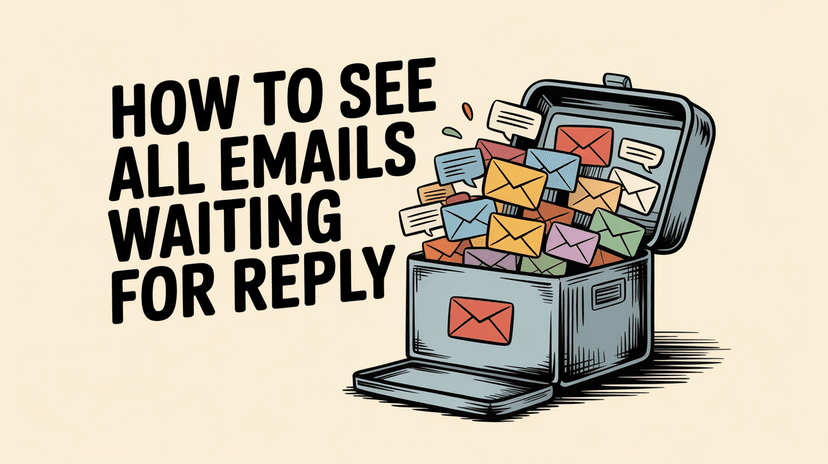
How to See All Emails Waiting for Reply (2025 Guide)
Stop losing track of unanswered emails. Learn exactly how to see all emails awaiting your reply, or theirs, with these actionable tips.